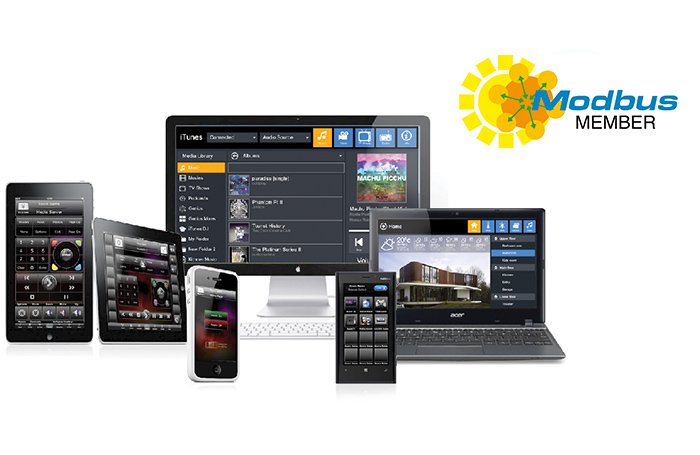
iRidium for Modbus
Control Modbus and any other equipment from iPad, iPhone, Mac, Android or Windows panels

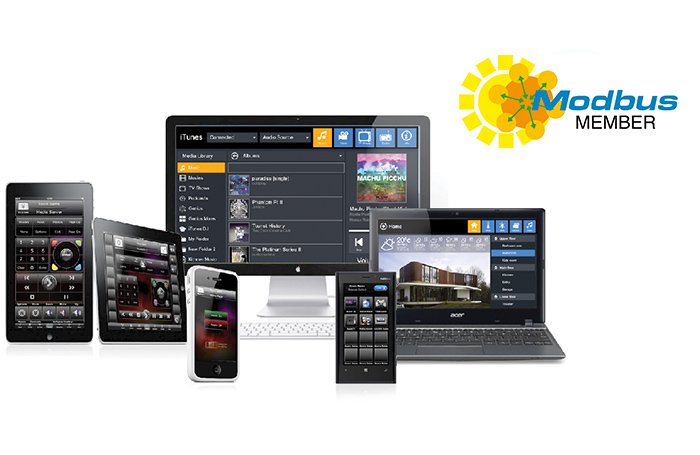
Control Modbus and any other equipment from iPad, iPhone, Mac, Android or Windows panels

 iRidium for Modbus
iRidium for ModbusiRidium controls Modbus as well as any Audio/Video equipment, Media Servers with full 2-way communication.
Your customer gets a complete solution to control all equipment, using only one app.



iRidium doesn’t limit you to one automation system only. Control a number of automation systems within one project!
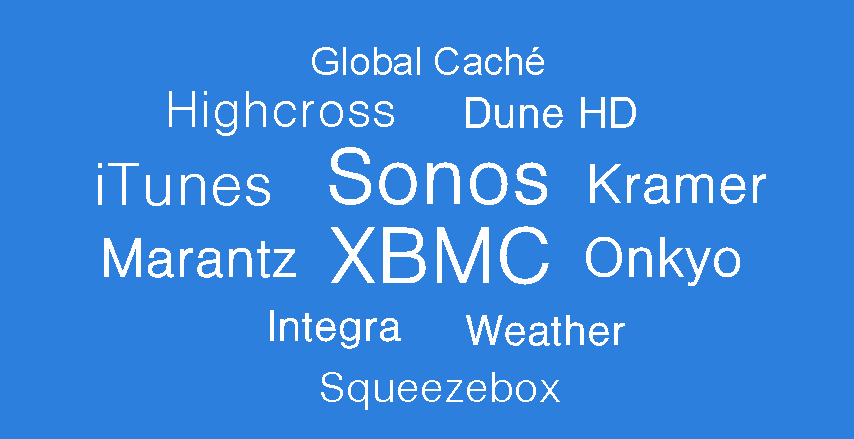
Easy control of any equipment (Media Servers, AV, receivers). Select any module you want, add it to your project and enjoy absolute control!
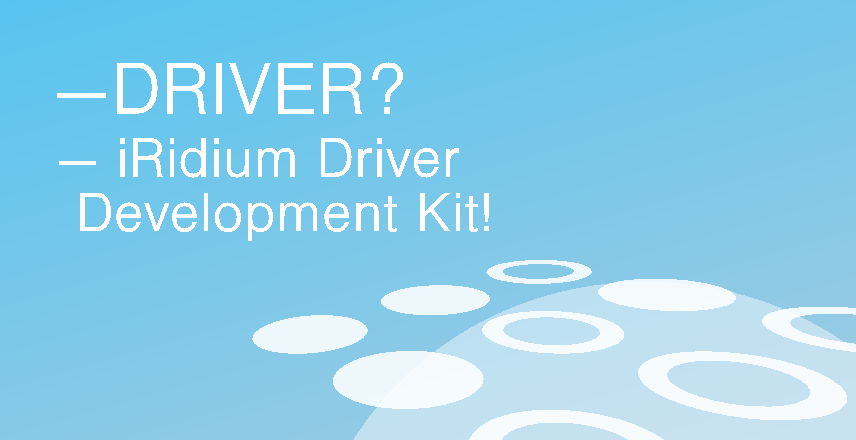
With iRidium Driver Development Kit creating a new driver is simpler than ever!

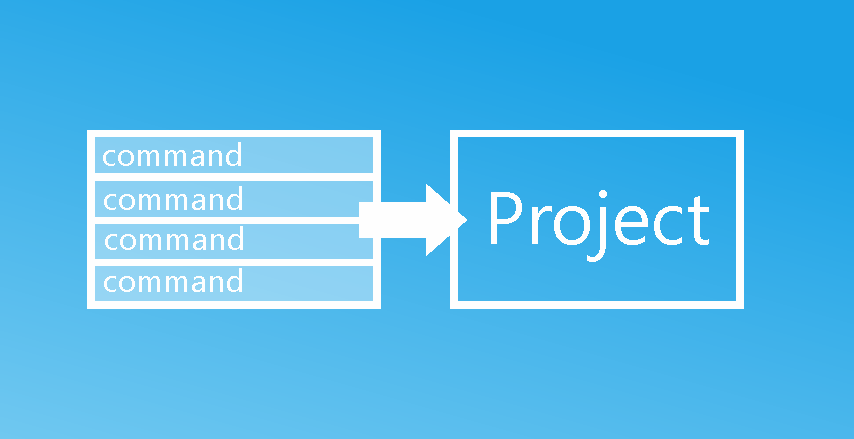
You can create a list of commands and feedback channels in Exсel table and save the table in the CSV format. Then the table can be imported into your project as a new Modbus device.

Setting and configuration in iRidium GUI Editor are adapted for Modbus integrators. The editor is intuitive and easy to use.
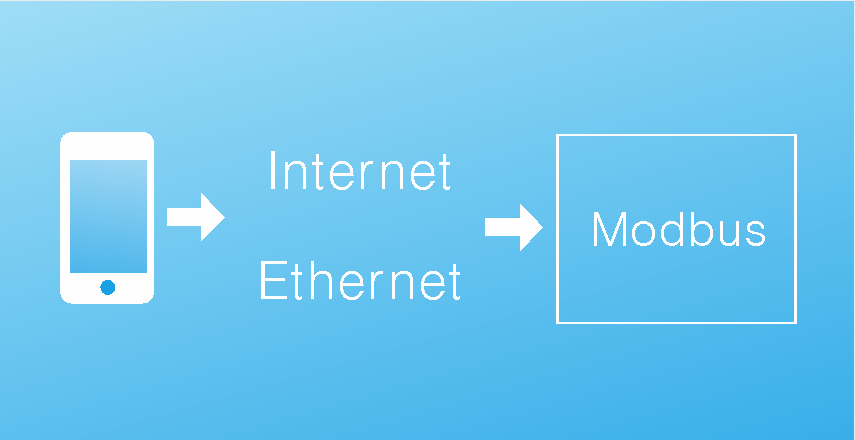
Control of Modbus system is possible via your local net or the Internet.


Control from any part of the world: via your local net or the Internet (Wi-Fi, 3G, 4G, GPRS).

You can program up to 4 different access levels on any of your objects. Just think of it! For instance, the owner of the building has the highest access level and can control the whole building. And his employees have a lower access level and can control only their offices. Everybody is happy!

You can use Intercom function on iOS, OS X or Windows platforms for:
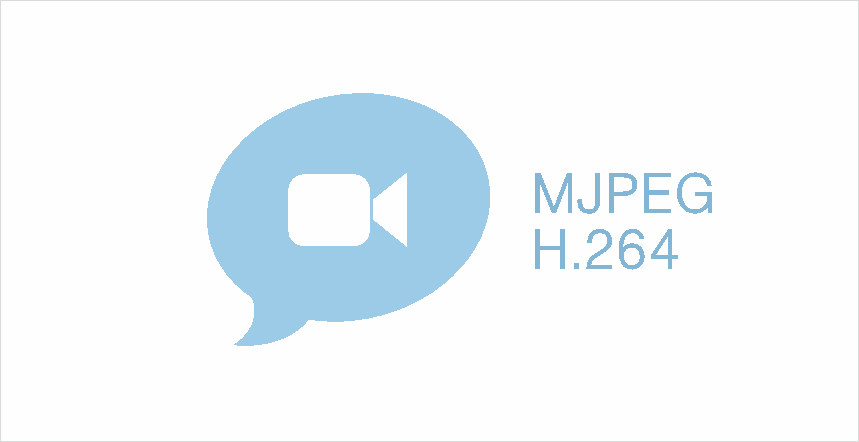
With new iRidium V2.1 you can get video streams from all modern video cameras and DVRs in MJPEG and H.264 formats.

Full control of Media Servers. Simple intergration into a created project. The modules work like manufacturer's native apps.
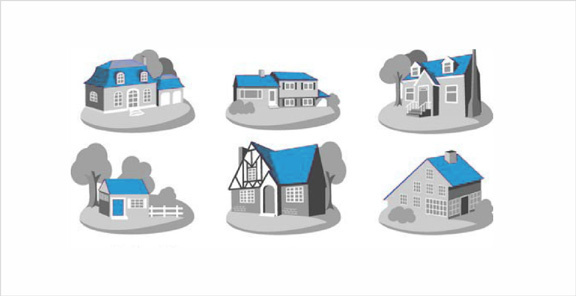
You can upload as many projects on your control panel as you want. It’s crucially important, if your customer wants to control multiple objects. Your customer is free to choose any interface for any object!

Full support of the MxPeg format enables receipt of both audio and video from Mobotix call panels and IP cameras in one stream.
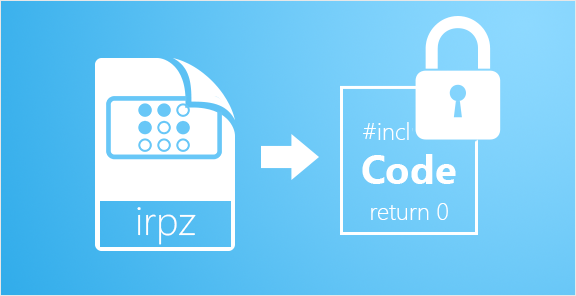
Do you want to protect thedesign and scripts written by you from uncontrolled copying? Now it is possible! Coding of .irpz files will help you to do that.

Create a brand new interface in 2 minutes!
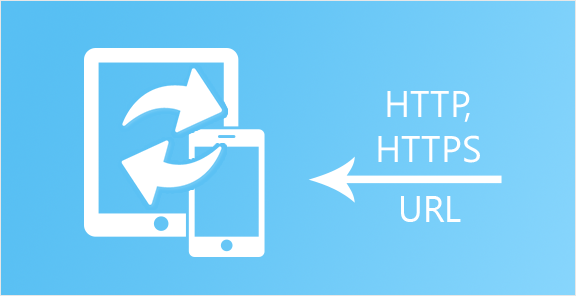

An interesting “feature” for commercial projects.
For example, a guest can download the interface for controlling his hotel room on his smart phone at the reception desk, just by scanning the QR code.
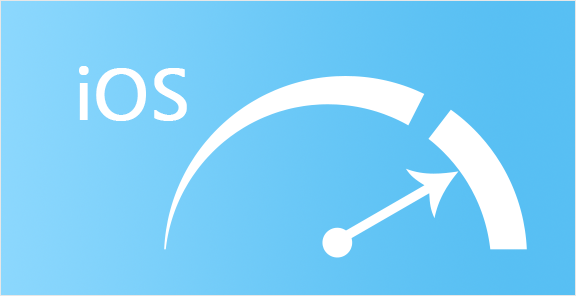
More and more people want to control from their iOS devices with Retina displays? – Great! Now projects with Retina resolution work faster.

This product allows fast and high-quality visualization and control of Smart Home, though Modbus is an industrial protocol.
I have been using iRidium Mobile software package for over 3 years, I am very happy with the results. I advise it to everybody!
What I like about iRidium is that I can control everything in the net with it.
We integrated KNX with Modbus, and iRidium works perfectly with both protocols!
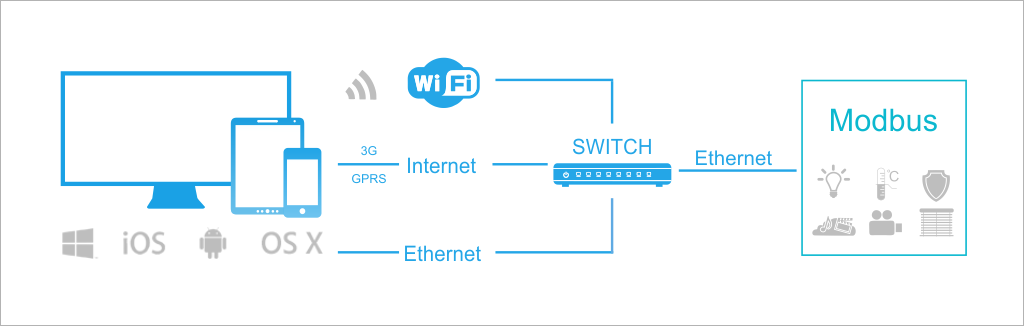
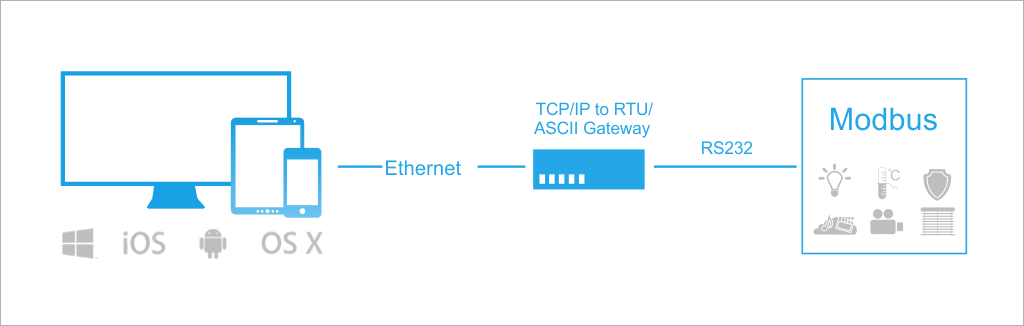
 set up network equipment for IP-connection between control panels and the controller
set up network equipment for IP-connection between control panels and the controller set up Wi-Fi router or a remote access point for connecting remote control panels to the controller
set up Wi-Fi router or a remote access point for connecting remote control panels to the controller optional: a hardware-controlled gate (TCP/IP in RTU, TCP/IP in ASCII) for controlling the equipment remotely or from wireless devices
optional: a hardware-controlled gate (TCP/IP in RTU, TCP/IP in ASCII) for controlling the equipment remotely or from wireless devices  optional: Windows XP/7/8 based PC for setting up iRidium Gate, if you need to control the equipment remotely
optional: Windows XP/7/8 based PC for setting up iRidium Gate, if you need to control the equipment remotely Apple iOS v.6 based devices and later: iPad (all generations except 1), iPhone (3GS and later generations), iPod touch (4th generation and later)
Apple iOS v.6 based devices and later: iPad (all generations except 1), iPhone (3GS and later generations), iPod touch (4th generation and later) Windows 7/8 based devices: personal computers, all-in-one PCs, tablet computers
Windows 7/8 based devices: personal computers, all-in-one PCs, tablet computers
 Android v.2.3 based devices and later: smartphones and tablets (SD-card is required)
Android v.2.3 based devices and later: smartphones and tablets (SD-card is required) OS X v.10.5 Leopard based devices and later: Mac Mini, iMac, MacPro, MacBook
OS X v.10.5 Leopard based devices and later: Mac Mini, iMac, MacPro, MacBook