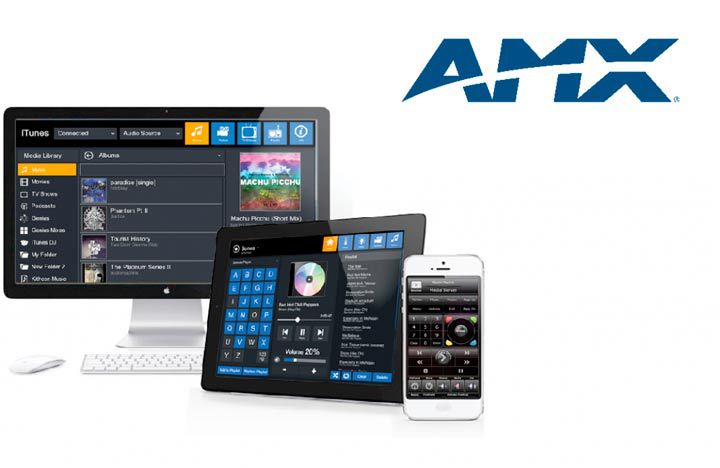
iRidium for AMX
Control AMX and any AV equipment from iPhone, iPad, Mac, Android or Windows panels.

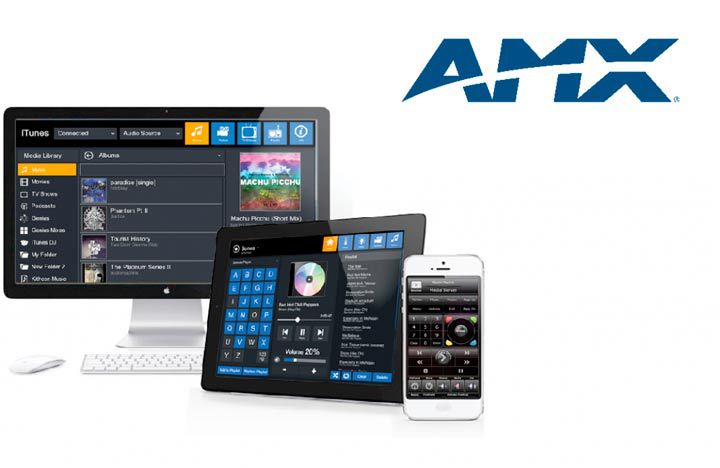
Control AMX and any AV equipment from iPhone, iPad, Mac, Android or Windows panels.


iRidium controls AMX like a native panel. You can create interfaces in TPDesign4, if you are used to it, or in iRidium GUI Editor.
If you use iRidium GUI Editor, you have the benefit of:
- full control of Media Servers;
- a wide range of graphic capabilities;
- simple integration with other automation systems.

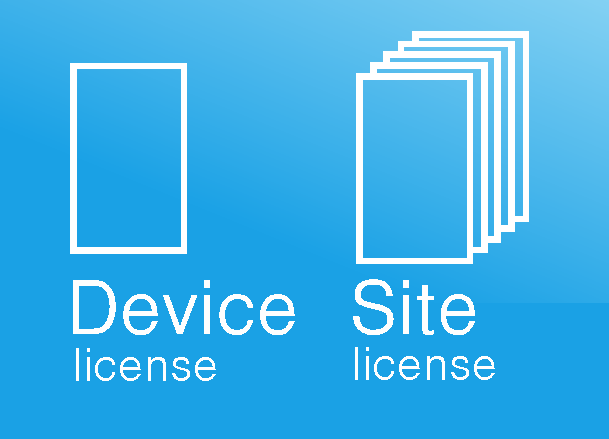
Choose what suits you best:
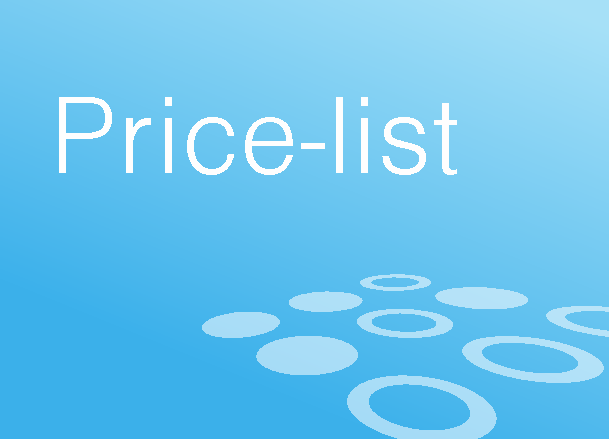
Have a look at our prices:


iRidium doesn’t limit you to one automation system only. Control a number of automation systems within one project! Integrate Modbus, KNX and other equipment with AMX!
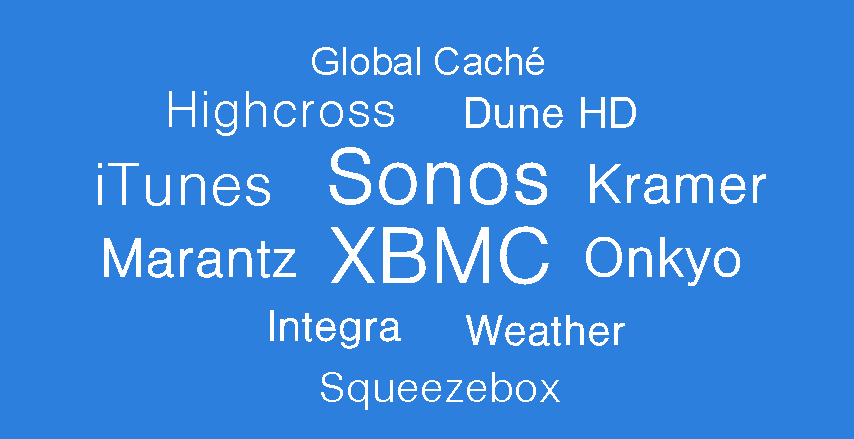
Select any module, you want, and add it to the project by double-clicking. And it works!
Ready-made modules save your time. And you can totally change the design, if you want.
If you can’t find the module you want, tell us about it, and we will create it for you.
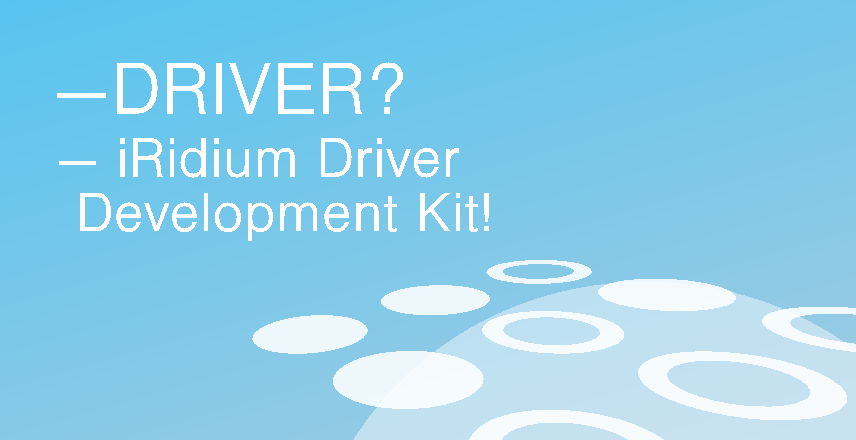
With iRidium Driver Development Kit creating a new driver is simpler than ever!

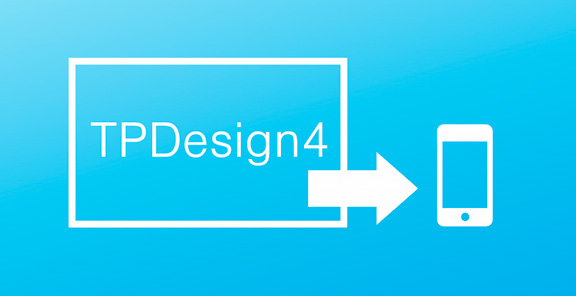
Import of TPD4 projects is direct and simple without any extra editing or conversion.
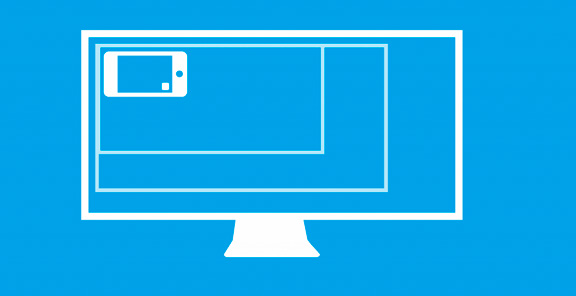
Projects of any resolution are possible with iRidium GUI Editor: from a tiny widget to a full screen.
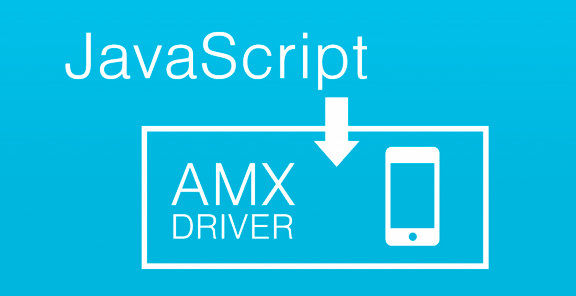
iRidium JavaScript overcomes the limits of the AMX system.
It is an incredibly convenient tool for setting up customizable interfaces, creating new visual effects and scenarios, etc.
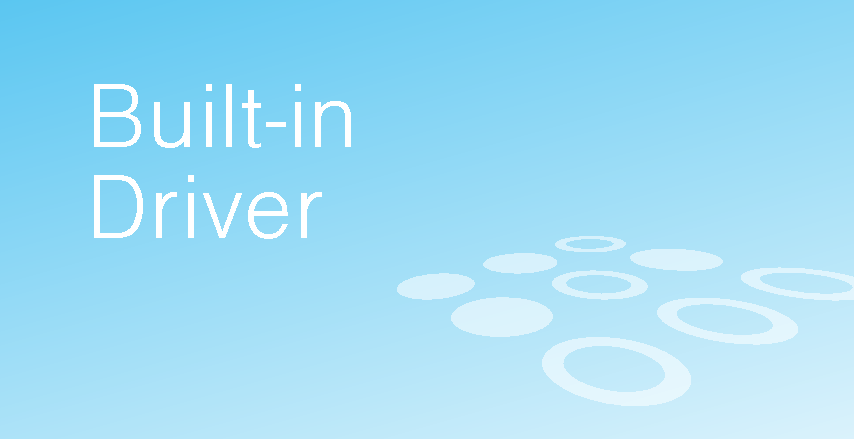
AMX driver is a native driver, written in С++ that provides highly reliable and fast work.

Setup and configuration in iRidium GUI Editor are adapted for AMX integrators. The editor is intuitive and easy to use.
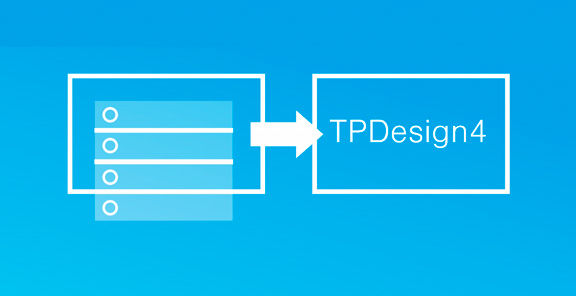
Use a set of IRLB commands for АМХ to create dynamic lists in TPDesign4.

|
Products
|
iRidium
|
TP Control
|
|
Software solution
|  |  |
|
Panels
|
iOS
|
iOS
|
|
Flexible interface
|  |  |
|
Template for creating interfaces
|
TPDesign4
|
TPDesign4 |
|
Ready-made script modules
|  |  |
|
Intercom support
|
SIP (Mobotix, 2N) |
AMX-Intercom |
|
Cloud |  |  |
|
Push-notifications |  |  |
|
Site license |  |  |
|
Supported video formats
|
MJPEG
|
MJPEG
|
|
Support of protected connection
|  |  |
|
Price
|
|
|

Control from any part of the world: via your local net or the Internet (Wi-Fi, 3G, 4G, GPRS).

You can program up to 4 different access levels on any of your objects. Just think of it! For instance, the owner of the building has the highest access level and can control the whole building. And his employees have a lower access level and can control only their offices. Everybody is happy!

You can use Intercom function on iOS, OS X or Windows platforms for:
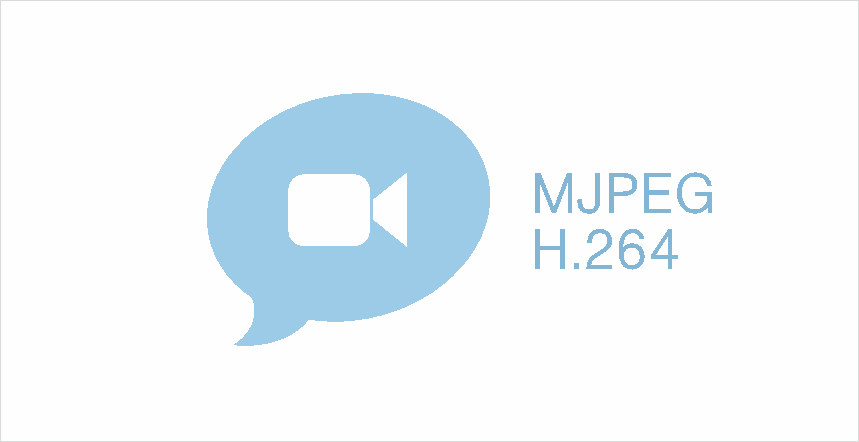
With new iRidium V2.1 you can get video streams from all modern video cameras and DVRs in MJPEG and H.264 formats.

Full control of Media Servers. Simple intergration into a created project. The modules work like manufacturer's native apps.
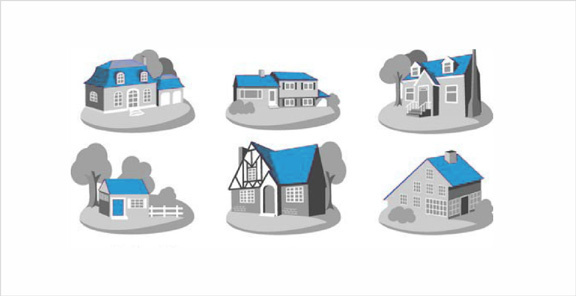
You can upload as many projects on your control panel as you want. It’s crucially important, if your customer wants to control multiple objects. Your customer is free to choose any interface for any object!

Full support of the MxPeg format enables receipt of both audio and video from Mobotix call panels and IP cameras in one stream.
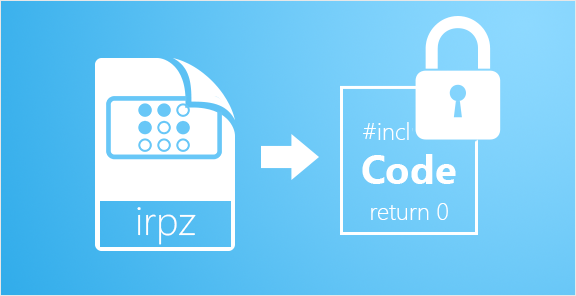
Do you want to protect thedesign and scripts written by you from uncontrolled copying? Now it is possible! Coding of .irpz files will help you to do that.

Create a brand new interface in 2 minutes!
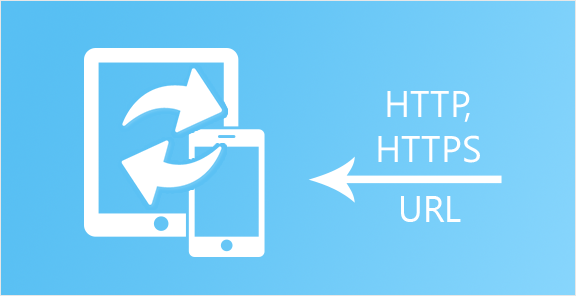

An interesting “feature” for commercial projects.
For example, a guest can download the interface for controlling his hotel room on his smart phone at the reception desk, just by scanning the QR code.
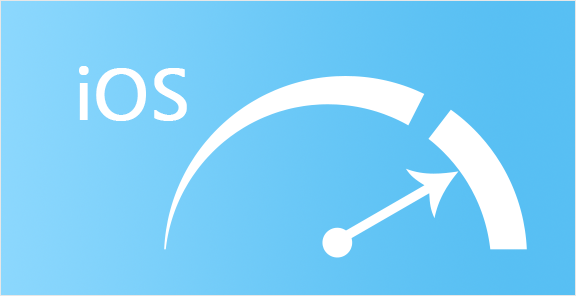
More and more people want to control from their iOS devices with Retina displays? – Great! Now projects with Retina resolution work faster.

With the new iRidium 2.1 control of “Smart Home” is faster, more convenient and more reliable.
New capabilities and prospects of this app make it a brilliant tool for creating any technological masterpiece, limited only by your imagination.

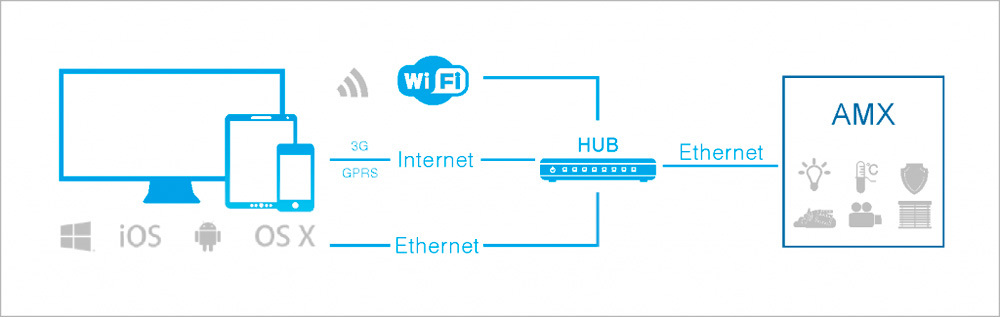
 АМХ controller of G4 line (NI-4000, 3X00, 2X00, 900, 700)
АМХ controller of G4 line (NI-4000, 3X00, 2X00, 900, 700) set up network equipment for IP-connection between control panels and the controller
set up network equipment for IP-connection between control panels and the controller a set up Wi-Fi router or wireless access point for connecting wireless control panels to the contoller
a set up Wi-Fi router or wireless access point for connecting wireless control panels to the contoller optional: access to the Internet for remote control (when using the public IP-address or domain name)
optional: access to the Internet for remote control (when using the public IP-address or domain name) Apple iOS v.6 based devices and later: iPad (all generations except 1), iPhone (3GS and later generations), iPod touch (4th generation and later)
Apple iOS v.6 based devices and later: iPad (all generations except 1), iPhone (3GS and later generations), iPod touch (4th generation and later) Windows 7/8 based devices: personal computers, all-in-one PCs, tablet computers
Windows 7/8 based devices: personal computers, all-in-one PCs, tablet computers
 Android v.2.3 based devices and later: smartphones and tablets (SD-card is required)
Android v.2.3 based devices and later: smartphones and tablets (SD-card is required) OS X v.10.5 Leopard based devices and later: Mac Mini, iMac, MacPro, MacBook
OS X v.10.5 Leopard based devices and later: Mac Mini, iMac, MacPro, MacBook