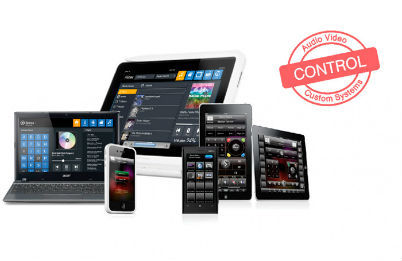
iRidium for AV & Custom Systems
Elegant control of home theatres and any automation system

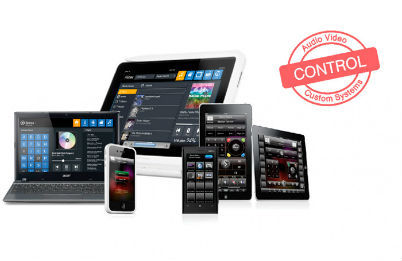
Elegant control of home theatres and any automation system

You can use it in any project where you want to control from iPad, iPhone, Mac, Android or Windows panels.

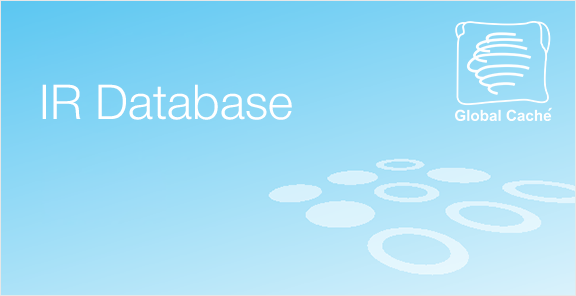

The improved HTTP driver in the list AV&Custom Systems enables work via secured connection.
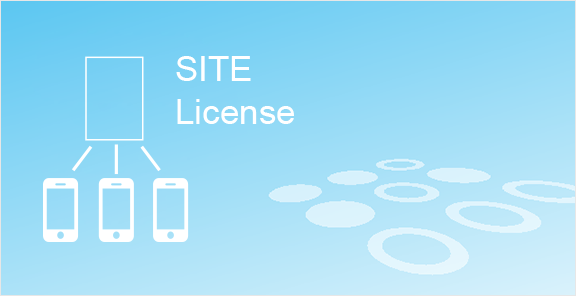
The new Site license is assigned to any Global Caché network adapter and enables control from any number of mobile devices.


iRidium doesn’t limit you to one automation system only. Control a number of automation systems within one project! Integrate Audio/Video equipment with Modbus, KNX, etc.!
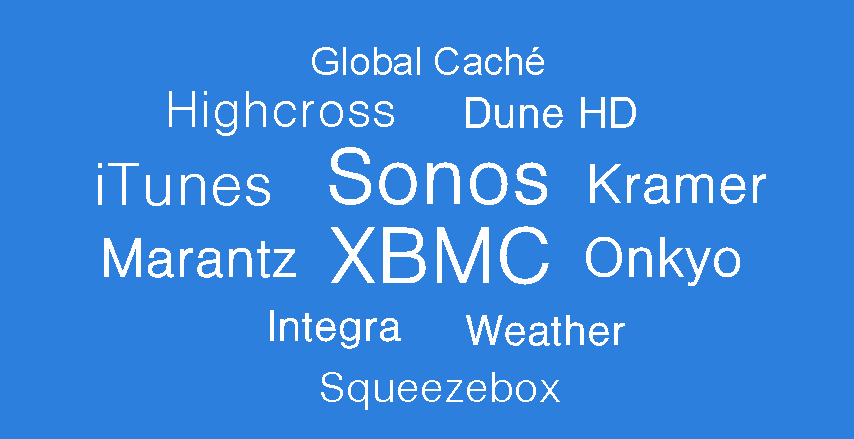
Select any module, you want, and add it to the project by double-clicking. And it works! Ready-made modules save your time. And you can totally change the design, if needed.
If you can’t find the module you want, tell us about it, and we will create it for you.
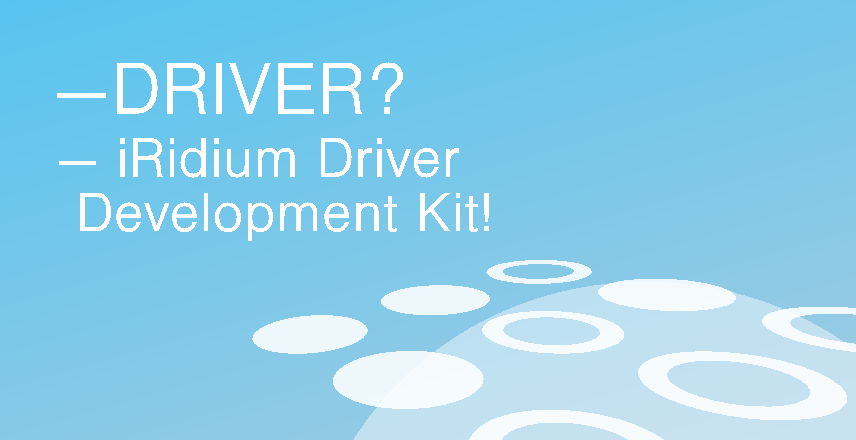
With iRidium Driver Development Kit creating a new driver is simpler than ever! Thanks to it iRidium has unlimited control capabilities.


Control from any part of the world: via your local net or the Internet (Wi-Fi, 3G, 4G, GPRS).

You can program up to 4 different access levels on any of your objects. Just think of it! For instance, the owner of the building has the highest access level and can control the whole building. And his employees have a lower access level and can control only their offices. Everybody is happy!

You can use Intercom function on iOS, OS X or Windows platforms for:
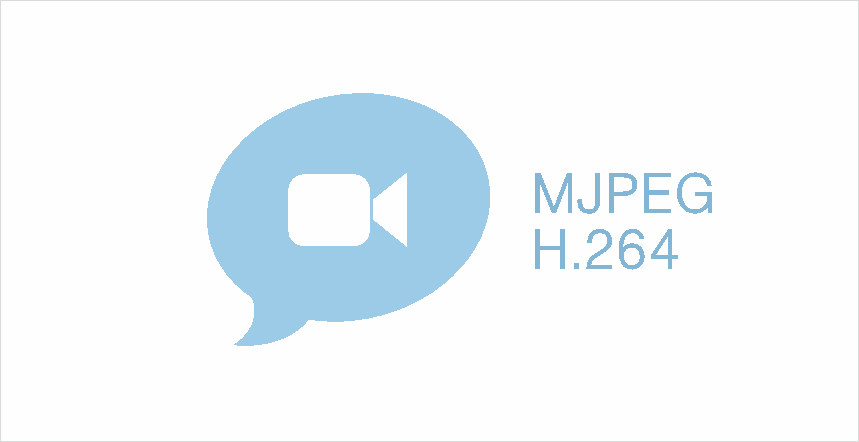
With new iRidium V2.1 you can get video streams from all modern video cameras and DVRs in MJPEG and H.264 formats.

Full control of Media Servers. Simple intergration into a created project. The modules work like manufacturer's native apps.
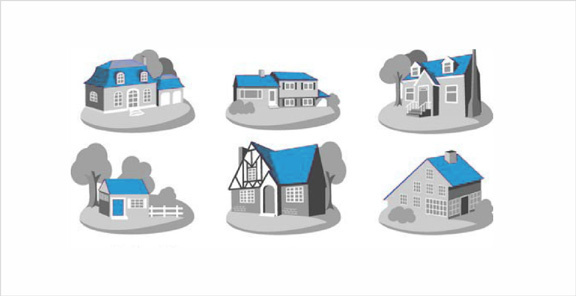
You can upload as many projects on your control panel as you want. It’s crucially important, if your customer wants to control multiple objects. Your customer is free to choose any interface for any object!

Full support of the MxPeg format enables receipt of both audio and video from Mobotix call panels and IP cameras in one stream.
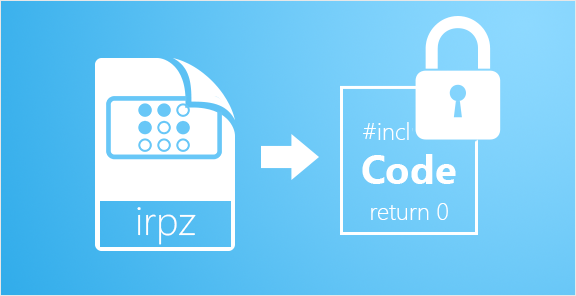
Do you want to protect thedesign and scripts written by you from uncontrolled copying? Now it is possible! Coding of .irpz files will help you to do that.

Create a brand new interface in 2 minutes!
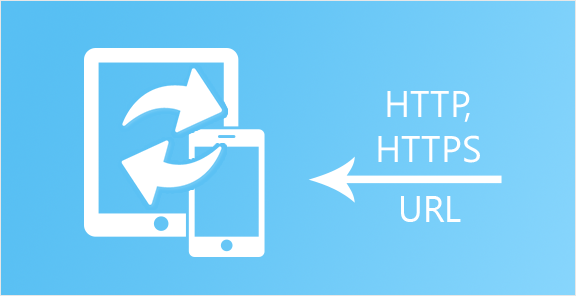

An interesting “feature” for commercial projects.
For example, a guest can download the interface for controlling his hotel room on his smart phone at the reception desk, just by scanning the QR code.
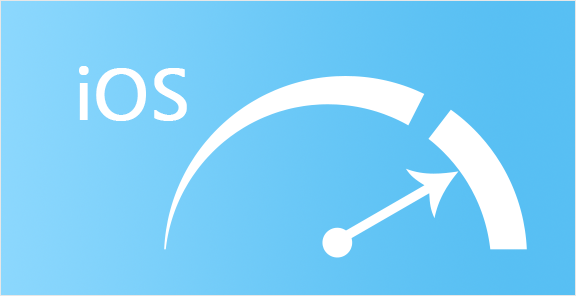
More and more people want to control from their iOS devices with Retina displays? – Great! Now projects with Retina resolution work faster.

We are thrilled with iRidium mobile! It is a perfectly new level of home automation!
iRidium mobile is a very powerful visualization-software. We use iRidium mobile for controlling KNX, Audio and Video. We have realized several projects with iRidium mobile, for example big living-houses and a Multi-functional building. If we have problems or we have questions, the support is absolutely super!

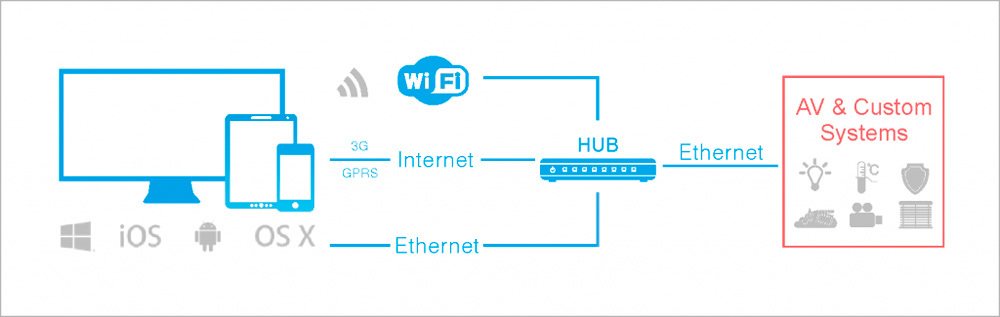
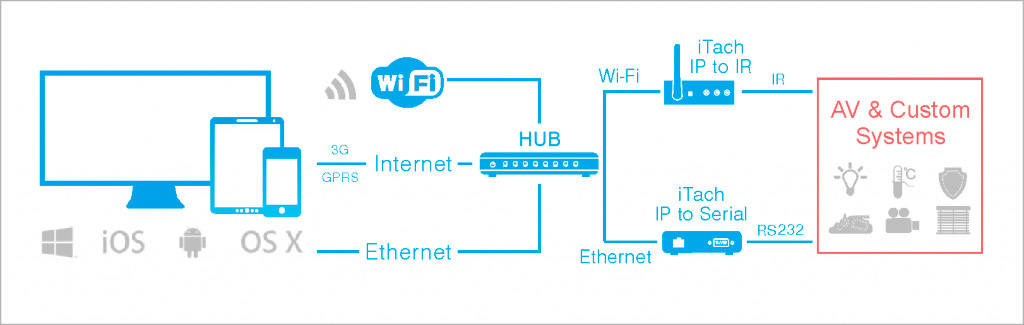
 set up network equipment for IP-connection between control panels and AV equipment
set up network equipment for IP-connection between control panels and AV equipment a set up Wi-Fi router or wireless access point for connecting wireless control panels
a set up Wi-Fi router or wireless access point for connecting wireless control panels optional: access to the Internet for remote control (when using the public IP-address or domain name)
optional: access to the Internet for remote control (when using the public IP-address or domain name) optional: format converter (TCP to RS232, TCP to IR) for remote control of the equipment via IR and RS232. For exmple, the Global Cache converter.
optional: format converter (TCP to RS232, TCP to IR) for remote control of the equipment via IR and RS232. For exmple, the Global Cache converter.  optional: Windows XP/7/8 based PC for setting up iRidium Gate, if you need to control the equipment via RS232
optional: Windows XP/7/8 based PC for setting up iRidium Gate, if you need to control the equipment via RS232 Apple iOS v.6 based devices and later: iPad (all generations except 1), iPhone (3GS and later generations), iPod touch (4th generation and later)
Apple iOS v.6 based devices and later: iPad (all generations except 1), iPhone (3GS and later generations), iPod touch (4th generation and later) Windows 7/8 based devices: personal computers, all-in-one PCs, tablet computers
Windows 7/8 based devices: personal computers, all-in-one PCs, tablet computers
 Android v.2.3 based devices and later: smartphones and tablets (SD-card is required)
Android v.2.3 based devices and later: smartphones and tablets (SD-card is required) OS X v.10.5 Leopard based devices and later: Mac Mini, iMac, MacPro, MacBook
OS X v.10.5 Leopard based devices and later: Mac Mini, iMac, MacPro, MacBook