
iRidium for KNX
Smart control from any device.
Specially developed for KNX installations.


Smart control from any device.
Specially developed for KNX installations.

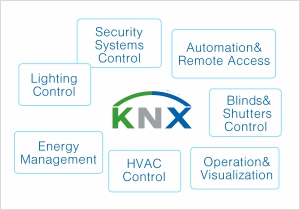 Solution for KNX Professionals
Solution for KNX ProfessionalsWhile creating iRidium, we relied on invaluable experience and constructive ideas of hundreds of KNX specialists.
As a result the key feature of our solution is unrivaled graphic capabilities and highly-flexible design.
There are absolutely no limits with iRidium. Any graphic capabilities! Any control panel! Any functions!
iRidium is used anywhere if the customer wants to control automation systems using iPad/iPhone/iPod touch, Mac, Android or Windows based devices.
iRidium can be used in:
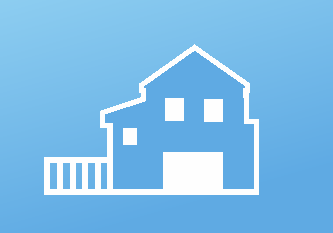
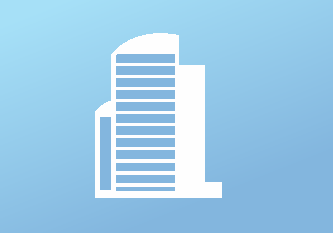


iRidium GUI Editor will amaze you with:
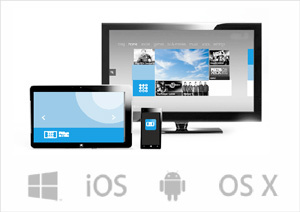
iRidium is a multiplatform product.
It is equally FAST and RELIABLE on any control panel (iOS, Android, OS X or Windows).
The interface you created once will look and work identically on any platform, thanks to iRidium native client. It greatly reduces the time of GUI creation.


iRidium doesn’t limit you to one automation system only. Control a number of automation systems within one project!
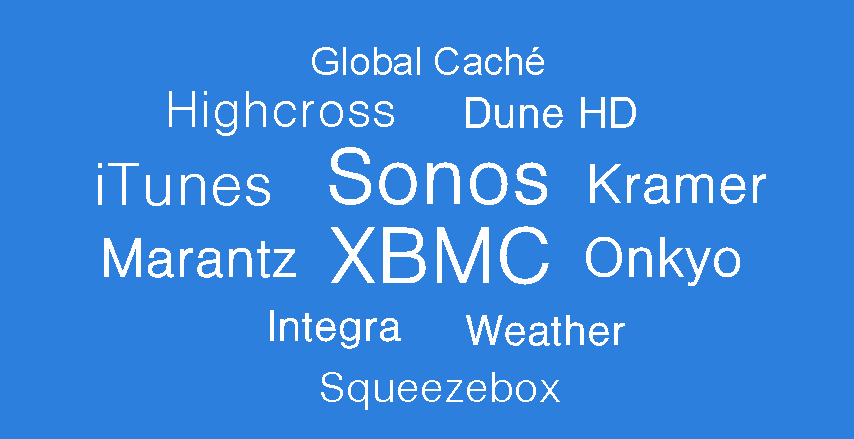
Easy control of any equipment (Media Servers, AV, receivers). Select any module you want, add it to your project and enjoy absolute control!
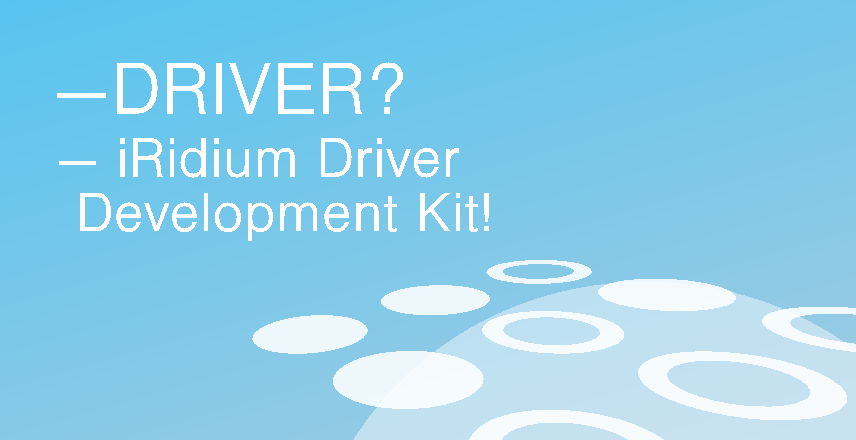
With iRidium Driver Development Kit creating a new driver is simpler than ever!

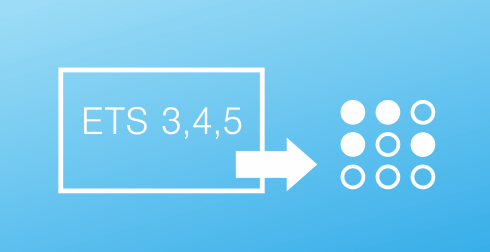
Import preset group addresses and datapoints from your ETS project to iRidium GUI Editor and use them to make setup of communication with your KNX system easy and fast.
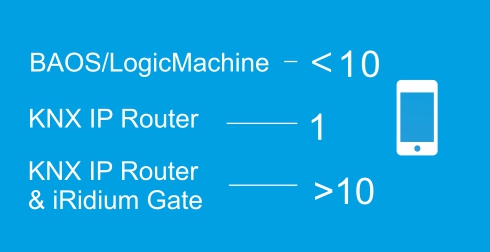
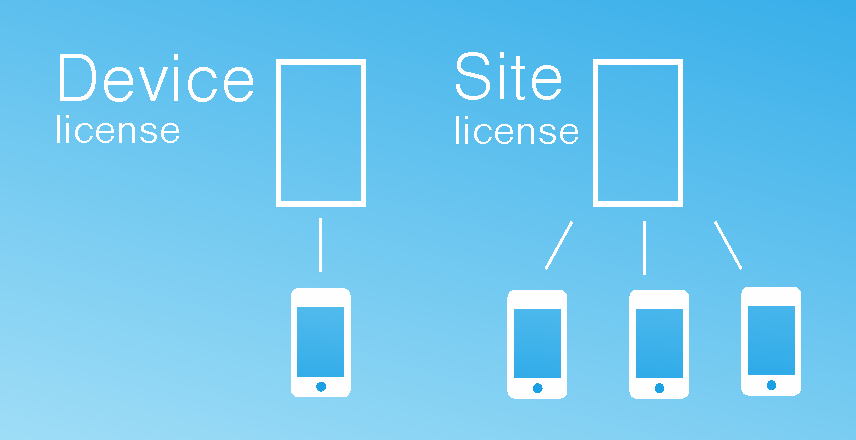
You can choose the type of license that suits you best:


Control from any part of the world: via your local net or the Internet (Wi-Fi, 3G, 4G, GPRS).

You can program up to 4 different access levels on any of your objects. Just think of it! For instance, the owner of the building has the highest access level and can control the whole building. And his employees have a lower access level and can control only their offices. Everybody is happy!

You can use Intercom function on iOS, OS X or Windows platforms for:
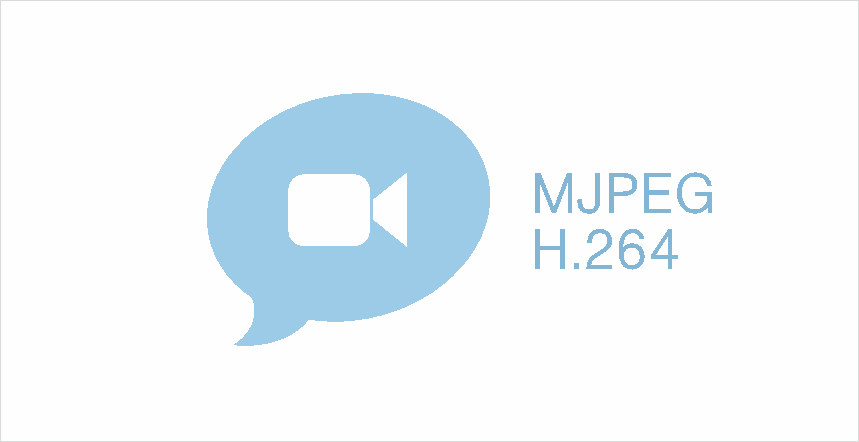
With new iRidium V2.1 you can get video streams from all modern video cameras and DVRs in MJPEG and H.264 formats.

Full control of Media Servers. Simple intergration into a created project. The modules work like manufacturer's native apps.
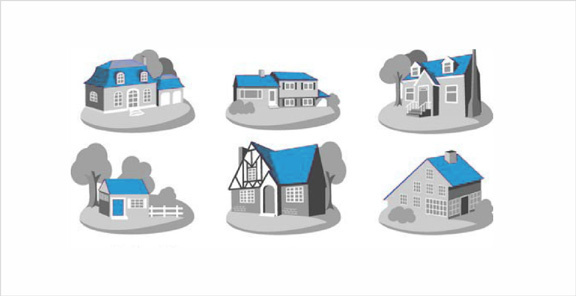
You can upload as many projects on your control panel as you want. It’s crucially important, if your customer wants to control multiple objects. Your customer is free to choose any interface for any object!

Full support of the MxPeg format enables receipt of both audio and video from Mobotix call panels and IP cameras in one stream.
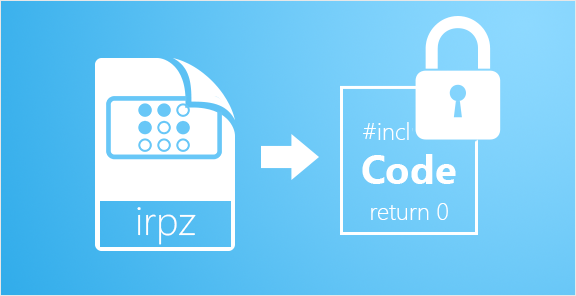
Do you want to protect thedesign and scripts written by you from uncontrolled copying? Now it is possible! Coding of .irpz files will help you to do that.

Create a brand new interface in 2 minutes!
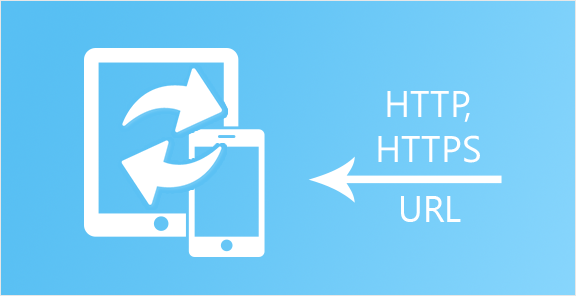

An interesting “feature” for commercial projects.
For example, a guest can download the interface for controlling his hotel room on his smart phone at the reception desk, just by scanning the QR code.
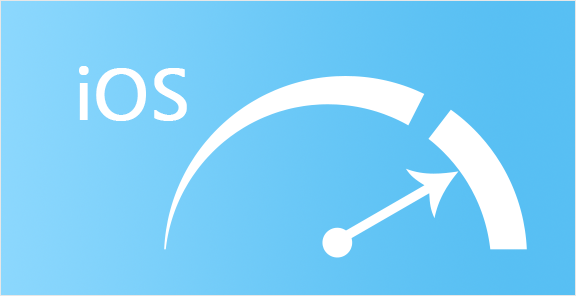
More and more people want to control from their iOS devices with Retina displays? – Great! Now projects with Retina resolution work faster.

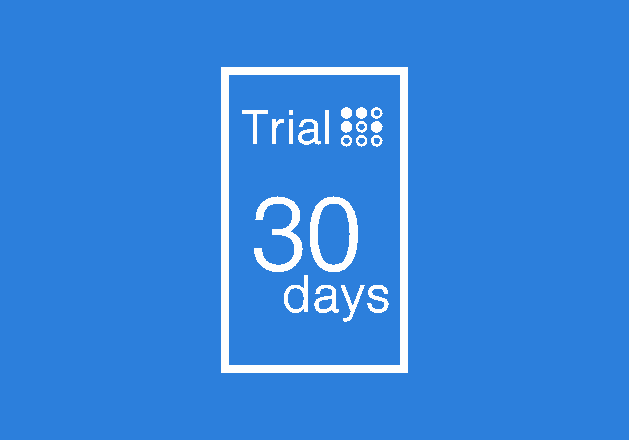
Want to test iRidium yourself? Use the opportunity and see how iRidium works before buyng it.
And it is absolutely free!
We found iRidium for KNX when choosing a worthy visualization solution.
The unquestionable advantages of this software package are flexible setting and visualization, simple intuitive interfaces.
iRidium for KNX is the best solution for those who value intellectual comfort!
iRidium attracted me, firstly, with its graphic capabilities. Secondly, with a chance to work with any protocol (we prefer KNX). I was excited with an opportunity to use any device as a control panel. Both Editor and Transfer are intuitive and easy to use. So, iRidium now is the solution for my customers!


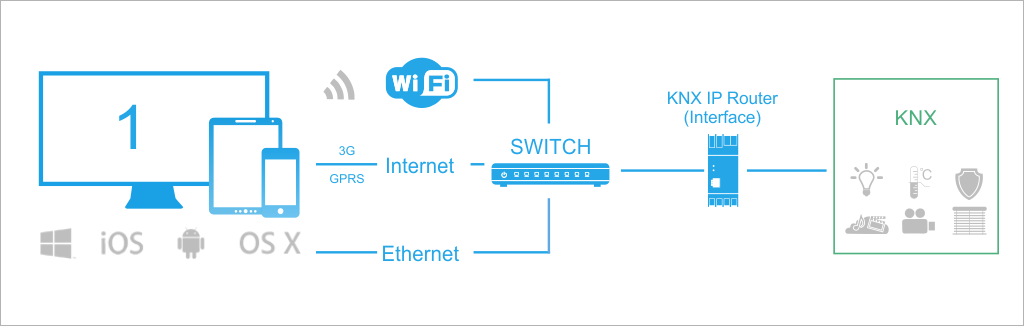
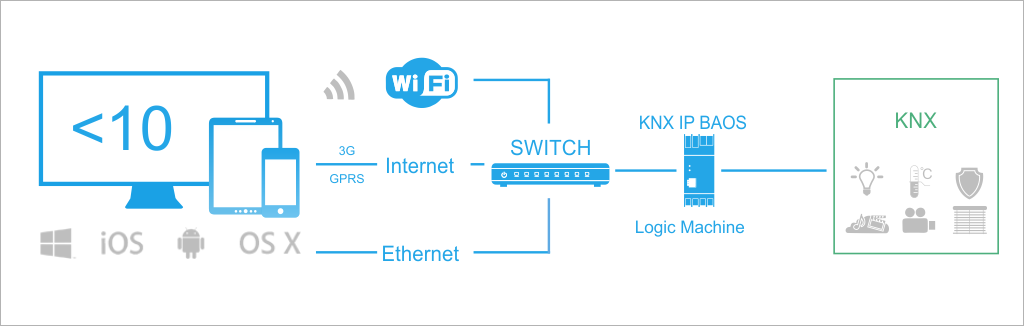
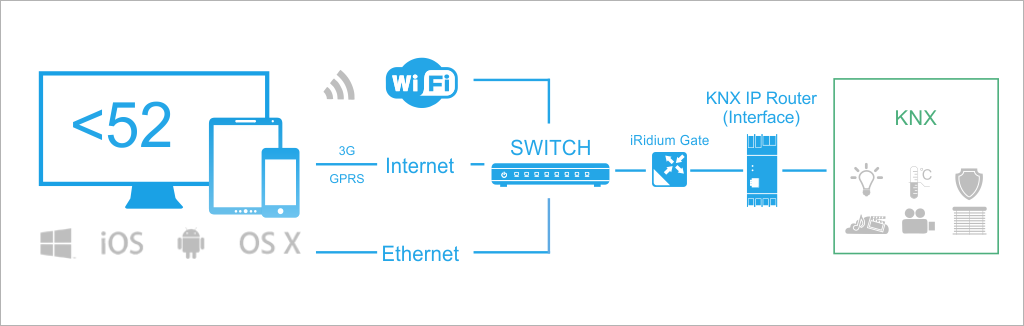
 KNX IP Router/Interface with KNXnet/IP Tunneling support or KNX IP BAOS. They are required to transfer data to the equipment in the KNX bus.
KNX IP Router/Interface with KNXnet/IP Tunneling support or KNX IP BAOS. They are required to transfer data to the equipment in the KNX bus. set up network equipment for IP-connection between control panels and KNX IP interface (router)
set up network equipment for IP-connection between control panels and KNX IP interface (router) set up Wi-Fi router or remote access point for connecting remote control panels to KNX IP interface (router)
set up Wi-Fi router or remote access point for connecting remote control panels to KNX IP interface (router)  optional: access to the Internet for remote control (when using the public IP-address or the domain name)
optional: access to the Internet for remote control (when using the public IP-address or the domain name) optional: Windows XP/7/8 based PC for setting up iRidium Gate, if control of the KNX IP router (interface) via the Internet by the KNXnet/IP protocol is required
optional: Windows XP/7/8 based PC for setting up iRidium Gate, if control of the KNX IP router (interface) via the Internet by the KNXnet/IP protocol is required Apple iOS 6 based devices and later: iPad (all generations except the 1st one), iPhone (3d generation and later), iPod touch (4th generation and later)
Apple iOS 6 based devices and later: iPad (all generations except the 1st one), iPhone (3d generation and later), iPod touch (4th generation and later) Windows 7/8 based devices: personal computers, all-in-one PCs, tablet computers
Windows 7/8 based devices: personal computers, all-in-one PCs, tablet computers Android OS based devices (from Android 2.3): smartphones and tablets (SD-card is required for storing projects)
Android OS based devices (from Android 2.3): smartphones and tablets (SD-card is required for storing projects)  OS X 10.5 Leopard based devices and later: Mac Mini, iMac, MacPro, MacBook
OS X 10.5 Leopard based devices and later: Mac Mini, iMac, MacPro, MacBook