Control Smart Homes from Any Part of the World!
iRidium software package enables control of smart homes from any mobile devices, smart phones and tablets based on iOS, Android, Windows and OS X. Smart phones and tablets, as a rule, travel with their owners, no matter where they go to work in the office or to rest abroad. And owners of smart homes want to know what is going on in their houses when they are away. And here we come across a reasonable question,
How to realize remote control of Smart Home?
iRidium offers 2 ways of remote control:

- If the automation system, you work with, uses ТСР/IP as a transport protocol, you can connect remote clients without extra work. All you have to do is to set up a router and make a rule for switching between the local and the external connection interfaces.
- Other automation systems receive commands via UDP or even RS232. This way of transmitting data is less reliable. It’s not protected, and loss of data is possible. That’s why iRidium offers to use iRidium Gate, software gateway, that is launched on the automation project and supports reliable stable connection with the external world and give some useful capabilities.
In both cases (direct connection and via iRidium Gate) control panels that are in the Internet connect to the system using its external address and ТСР/IP connection. When a control panel is in the same IP-net with the controlled equipment, it uses the local IP address.
To realize switching between the local and the external connection interfaces, iRidium offers a simple and easily- scalable method. This method includes creating buttons to switch connection modes with the equipment. It doesn’t take long to make them, and they may look, the way your customer wants it.
How to set switching between local and external interfaces?
We’ll show how to set up switching between the local and external interfaces using as an example KNX IP BAOS router.
Let’s start with basics: iRidium has a special script function responsible for changes in connection settings – SetParameters. It is set in the Script Editor, but no knowledge of programming is required for this. It is set this way:
 1. Open Java Script Editor in iRidium GUI Editor. iRidium has a built-in programming language, based on Java Script.
1. Open Java Script Editor in iRidium GUI Editor. iRidium has a built-in programming language, based on Java Script.
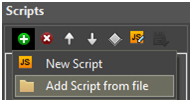
2. Open sample module with the SetParameters function:
Press Add Script from File and download a ready script for KNP IP BAOS.
You can find scripts for other automation systems in iRidium Wiki.
3. Setup the Set Parameters function (it can be copied as many times as required):
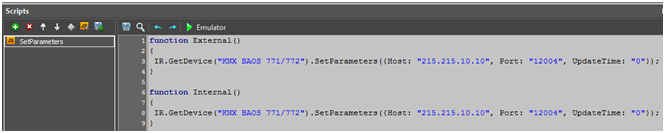
A project must have at least 2 functions SetParameters: one – to call local connection settings, the other – to call external connection settings. It’s impotant for each function to have a unique name (Internal, External, …). A ready function looks like this:

function External()
{
IR.GetDevice("KNX BAOS 771/772").SetParameters({Host: "215.215.10.10", Port: "12004", UpdateTime: "0"});
}

- IR.GetDevice – name of BAOS router in the project (any name is possible);
- Host – IP-address (local or external) for connection to KNX IP BAOS;
- Port – ТСР port (local or external) for connection to KNX IP BAOS;
- UpdateTime – specific BAOS parameter, it’s different for different drivers.
A ready function is called with a button of a graphical interface by means of a command Script Call. To do that a command has to be added to the Press or Release event of the button. Go to Object Properties > Programming > Press Event and add Script Call to the button. Remember to choose the name of the function that is called by pressing a button:
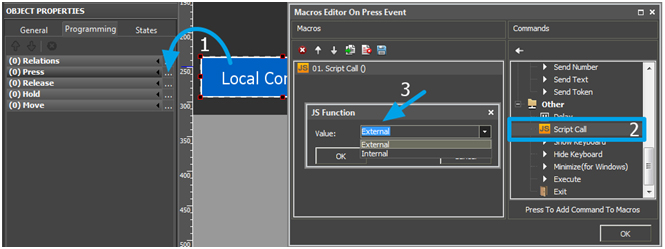
It’s done! Now the project has a page with buttons, by pressing which the connection mode to the KNX bus changes: from the Internet to the local net.
Now let’s prepare the net equipment for transmitting data from the Internet to KNX router. To do that set Port Forwarding Service on the router with Internet access.
ATTENTION: Security!

iRidium technical support is repeatedly asked the following question, “How to secure the customer? As most automation systems, including KNX, don’t support protected connection”.
And, in fact, automation equipment can be easily accessed and tempered with due to its open ports. Thus, an unauthorized user may have access to all systems of smart home or building. So, when setting remote control of Smart home remember the simple and reliable way of connection protection – VPN technology. A system administrator can easily set it, and your customer will never come across a security issue. And as a pleasant bonus, VPN is supported by iOS, as well as Android.
You can download a ready project with settings for KNX IP BAOS HERE.

 English
English Русский
Русский Solutions
Solutions